We’re excited to share that now you can add your Riverfront debit and credit cards to the digital wallet of your choice on any connected device.
Paying via digital wallet is a secure and convenient alternative to carrying cards in a physical wallet. And digital wallets are less risky than paying with a physical card or cash because they require passwords or biometrics to enable their use. Keep in mind that not all merchants and online stores have the infrastructure needed to process digital wallet payments, so it’s best to confirm before you shop or pay.
Quickly adding your Riverfront debit and/or credit card information to your digital wallet allows you to make payments right from your smartphone – simply tap your device against the store’s electronic terminal and go. It doesn’t get much easier than that!
How To Add Riverfront Cards to Digital Wallet
- Open Apple Pay, Google Pay, or Samsung Pay on your phone.
- For Google Pay, tap “Payment” and then “Add.” For Apple Pay, tap the add (+) button in the upper-right corner. For Samsung Pay, choose the “Add credit/debit card” icon.

- Take a picture of your card or manually enter the details.
- Select how you would like to receive your validation code (via text is recommended). Enter the validation code into your digital wallet when prompted.
Now you’re ready to go!
Lose your Riverfront credit card? Now, you can keep making purchases while waiting for your new Riverfront credit card to arrive in the mail!
Experience the ease of using your Riverfront credit card without interruption, even when you don’t have a physical card on hand.
With our newest credit card feature, you can charge ahead! To start, add your existing Riverfront credit card to your digital wallet.
Here’s how:
- Log on to Riverfront’s credit card app and tap the “Add to wallet” button to add your Riverfront credit card.
- Once the card has been added to your wallet, you’ll have immediate access to your funds and can make purchases.
- Then, should you lose your card, report it lost via our mobile app and a new card will automatically be uploaded to your digital wallet while you await your new physical card.
Tips on staying safe when using a digital wallet©:
- Enable all the security features like screen lock/biometric lock and Find my iPhone to keep hackers from accessing the digital wallet, payment apps as well as stealing login credentials or money.
- Use a strong password and good cyber hygiene/security practices on all accounts to reduce the risk of hacking. The Identity Theft Resource Center (ITRC) encourages consumers to use a passphrase that is at least 12 characters long.
- Beware of phishing attacks because they could lead to a hacked account. Consumers should avoid unsolicited emails or text messages that ask the user to send money directly through a digital wallet or payment app. Criminals may send people an unsolicited payment request through a mobile app, so users should only use a digital wallet or mobile payment app if they initiate the transaction.
- Look for red flags like payments you did not make using your payment apps. If someone is victimized, they should report it to the app, change their account password and consider scanning their device with antivirus software.
Adding Riverfront debit and/or credit cards to your digital wallet offers convenience and a more secure way to pay for purchases. Give it a try today!
If you have questions about using a digital wallet, a Riverfront representative will be happy to help. Talk face-to-face from almost anywhere with Riverfront Live! Contact us during normal business hours in real time on your COMPUTER or MOBILE DEVICE using Riverfront Live or call 610-374-8351 option 4, to speak with a Riverfront Financial Services Representative.
© Copyright 2023- Identity Theft Resource Center