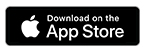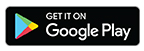Welcome to Money Management Made Easy
Riverfront’s new digital banking upgrade is here! Made to fit your on-the-go lifestyle, you’ll have on-demand access to your accounts whenever you want and at any time, day or night. The upgrade combines all the great features of Online Banking, Riverfront’s Mobile App, and our Credit Card app to bring you a comprehensive, easy-to-navigate experience which will look the same whether you’re using Online Banking on your computer or a mobile device. In addition to all the standard self-service features you’ve come to enjoy, enhancements include a wealth of new financial wellness tools you can use to do things like check your credit score, set spending goals or monitor your financial health and more.

Register – Whether you’re an existing or new user, you’ll need to go through the verification process and choose a password.
Be sure to update the mobile app on your device. If you set up your apps to automatically update you may already have the latest version. If not, visit the App Store or Google Play to install it.
How to know if you have the right version of the app:
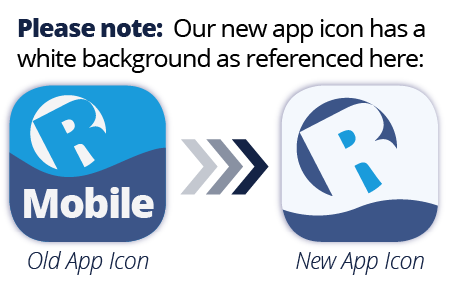
If you’ve never used the mobile banking app or online banking, you can register here.
Follow these steps to log in for the first time and/or watch the how-to video below.
Explore Your New Digital Banking Experience
Our upgraded digital banking platform is here! These quick video tutorials will walk you through some of the powerful new features now available in both Online and Mobile Banking. Whether you’re customizing your dashboard, managing your cards, or checking your credit score, you’ll see just how simple and intuitive it is to take control of your finances—anytime, anywhere. Let’s get started!
First Time Log In Steps:
For members currently enrolled in Online/Mobile Banking:
- Use your current online/mobile banking username and password.
- Make sure you update your bookmarks to the new digital banking page (hyperlink to landing page)
- If you’re registered as a user you should see a “Welcome Back” page.
- Click “Get Started”
- Enter your personal information as requested
- Choose a verification method and enter the verification code
- Select a new password
- Review legal agreements and click on “Accept & Continue”
- Verify your contact info
For Members not currently registered for Online/Mobile Banking:
- Click on “Or, Register with Digital Banking”
- Click on “Register as an Individual”
- Enter your personal information as requested
- Choose a verification method and enter the verification code
- Choose and enter a “Username”
- Enter a “Password”
- Confirm Password
- Click, on “Register”
- Review legal agreements and click on “Accept & Continue”
- Verify your contact info
Check Your Credit Score for Free with SavvyMoney®!
Riverfront has partnered with SavvyMoney® to give you free and easy access to your credit score and report anytime and anywhere. It will monitor your credit daily and inform you by email if any significant changes are detected, like a new account being opened, a change of address, employment, delinquency or inquiry has been reported. All of this without impacting your credit score. Staying on top of your credit has never been easier!
Account Alerts
- When you log in to the upgraded version you will need to reset your account alerts. You can also create new alerts to ensure the security of your accounts.
- In the new system you can choose to receive push notifications in addition to text and email.
Card Management
When you log in to the upgraded version you will need to reset your card account alerts.
Explore Your New Digital Banking Experience
These quick video tutorials will walk you through some of the powerful new features now available in both Online and Mobile Banking. Whether you’re customizing your dashboard, managing your cards, or checking your credit score, you’ll see just how simple and intuitive it is to take control of your finances—anytime, anywhere. Let’s get started!
Welcome to Riverfront Federal Credit Union’s Digital Banking Registration tutorial. In this video, we’ll guide you through the steps to register and verify your account, ensuring a smooth and secure banking experience. Let’s get started.
Welcome to Riverfront-Federal Credit Union’s Dashboard Customization tutorial. In this video, we’ll guide you through how to personalize your digital banking dashboard for a more convenient and tailored experience.
Welcome to Riverfront Federal Credit Union’s Digital Banking experience. In this video, we’ll walk you through how to transfer money using our Digital Banking App.
Welcome to Riverfront Federal Credit Union’s Digital Banking experience. In this video, we’ll walk you through how to set up Alerts using your Digital Banking App.
Welcome to Riverfront Federal Credit Union’s Digital Banking experience. In this video, we’ll show you how to make a mobile deposit using your Digital Banking App.
Welcome to Riverfront Federal Credit Union’s Digital Banking experience. In this video, we’ll show you how to apply for loans and open accounts right from your Digital Banking app.
Welcome to Riverfront Federal Credit Union’s Digital Banking experience. In this video, we’ll show you how to Access Credit Card Information using your Digital Banking App.
Frequently Asked Questions About Riverfront Digital Banking
After logging into your new digital platform, you’ll find additional FAQs to help guide you through the new digital experience.
Q: Do I need to re-enroll in online banking?
A: No. Sign in using your existing credentials. The new digital banking platform will walk you through verifying your identity and configuring the settings for access to the new application.
Q: Do I need to download a new app?
A: The new app will be an update to the existing app. It will be installed by automatic update or you can access the app in the store and choose to update it if it didn’t automatically update.
Q: What do I do if I get locked out?
A: Call 610-374-8351 and tell AIDA your digital banking account is locked. An agent will assist you in unlocking your account.
Q: How can I update my email?
A: After logging in, click the profile picture in the top right and choose “Profile” to manage your contact information. In the mobile app, tap “Menu” and tap on your name at the top.
Q: Will I be able to see my business account(s)?
A: If you have both personal accounts and business accounts, you will see all products you have access to from your personal login. However, you are encouraged to enroll your business account using a separate login to take advantage of the new features available only to business accounts.
Q: Will my recurring transfers be affected?
A: No. We will migrate your recurring transfers onto the new digital banking experience.
Q: Can I still make remote deposits?
A: Yes. From the mobile app, tap “Deposit” at the bottom of the screen.
Q: Has my bill pay information moved to the new system?
A: Yes, your information will migrate over to the new system.
Q: What special characters can be used to create a Username/Password?
A: The only special characters that can be used are !@#$%^&*()|-_
Q: What are the restrictions for creating a Username/Password for Digital Banking?
A: Passwords that are easy to guess or have been previously compromised are not allowed. You cannot use personal information such as your username, Social Security number, member ID, first name, middle name, or last name in your username or password.
Q: If I have both a personal and a business login, do I have to update personal information separately on each account?
A: Yes, updates must be made separately for each account/login. Changes made to your personal login will not automatically apply to your business login (for example, a change of address made on your personal login will also need to be completed on your business login).